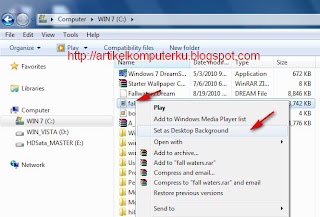Admin 1
Nama : Abdul Hadi
Tgl. Lahir : 25 Juli 1996
Facebook : facebook.com/abdul.hadi.543792?fref=ts
Twitter : @Hadi_vallent
Admin 2
Nama : M. Jada Rizqi
Tgl. Lahir : 23 Januari 1996
Facebook : facebook.com/m.jadarizqi
Twitter : @jadarizqi
Admin 3
Nama : Muhammad Asyraf
Tgl. Lahir : 05 Oktober 1996
Facebook : facebook.com/rolayz
Twitter : @Asyraf_rolayz
Admin 4
Nama : Said Reski Maqbul
Tgl. Lahir : 09 Mei 1996
Facebook : facebook.com/skyashlyn
Twitter : @SaidReski